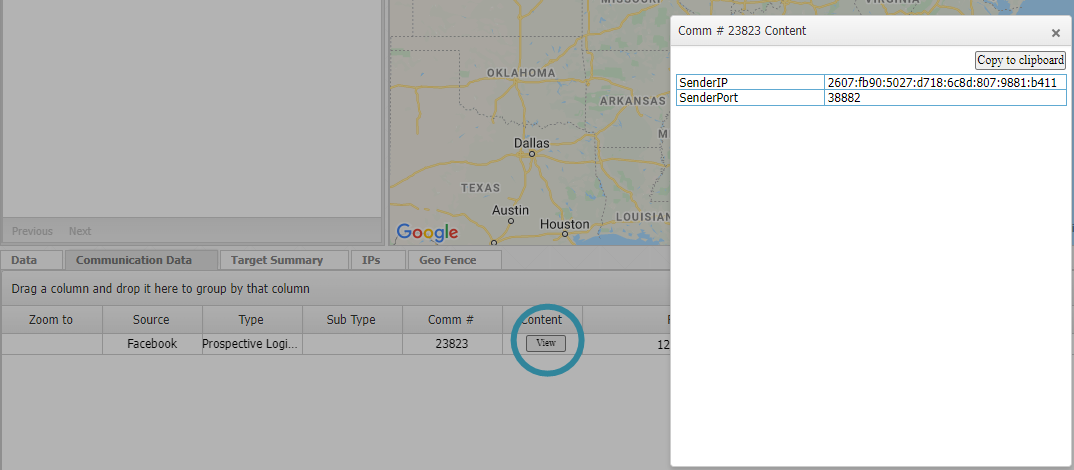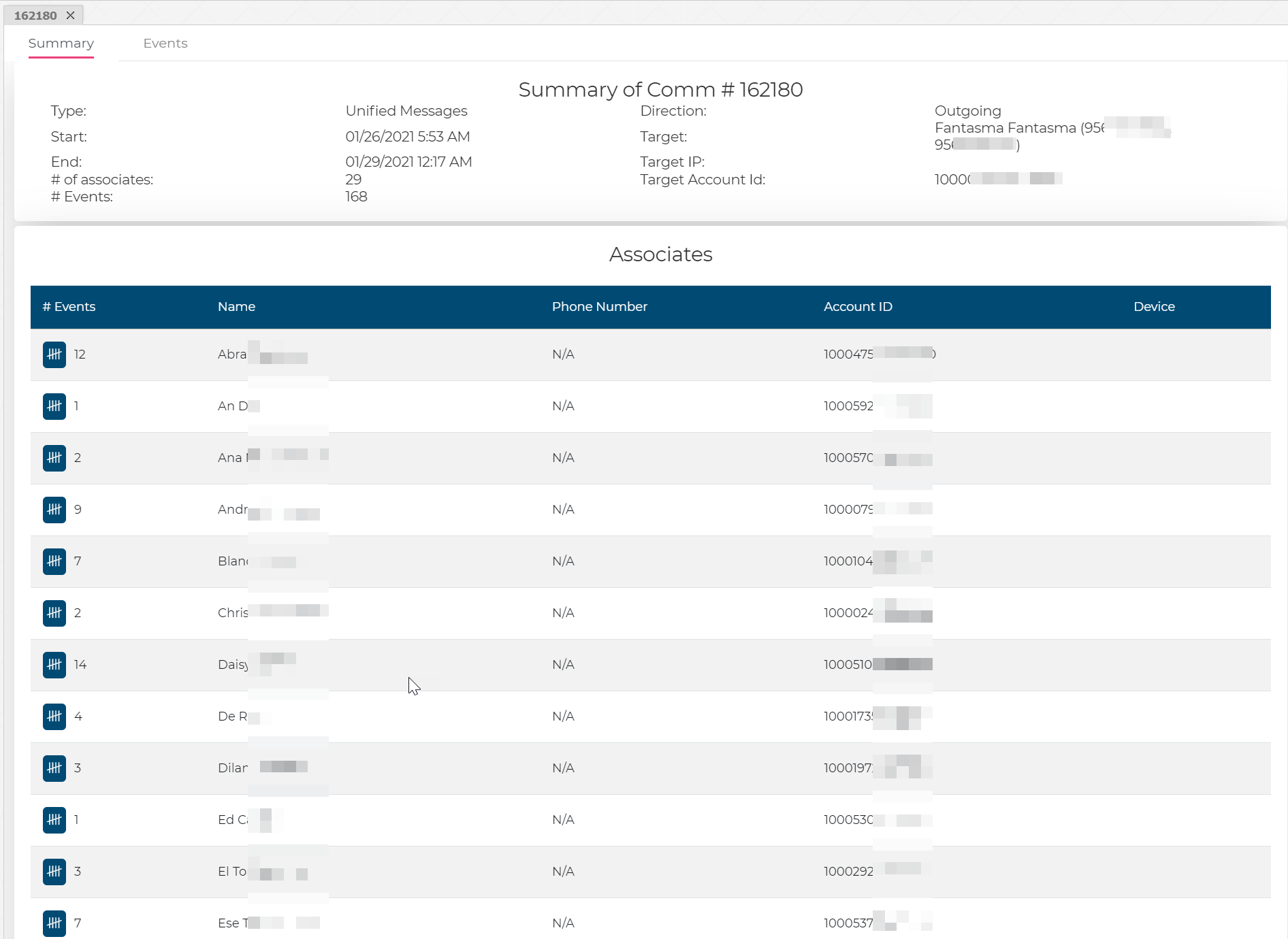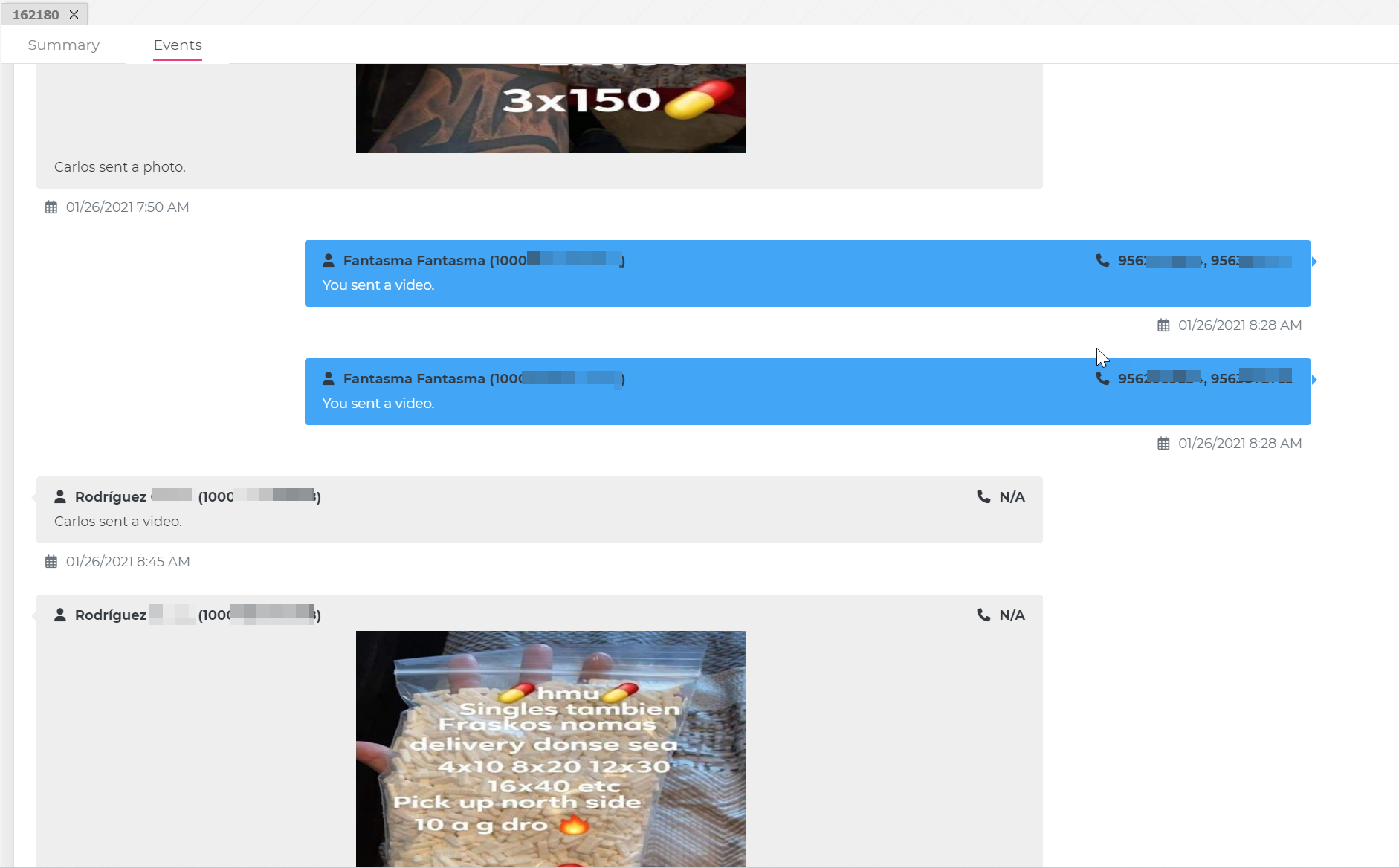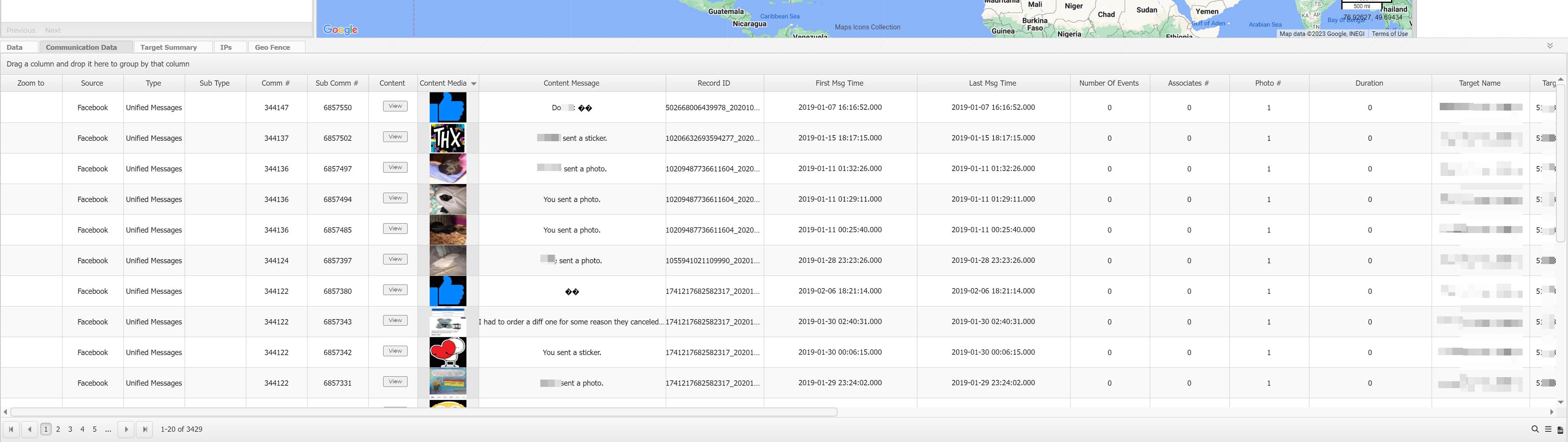Communication data view
This topic describes the Communication data view, which by default is located at the bottom of the ESPA analysis center screen. However if you want suggestions on how to use this view refer to Uploading and viewing historical social media data.
This feature requires your account to be configured with the ESPA analysis center screen.
OSS-ESPA allows you to import social media data such as, Facebook, Snapchat, WhatsApp and Instagram. You can manually import .pdf, .csv, .xlxs and .txt files of historical data, or use Smart Track to automatically ingest live data.
This view displays all the social media data for the sources you selected and retrieved by clicking Refresh. Any social media data that contains GPS ping locations is also included on the Geo-loc data tab.
You can use this view to investigate the communications, such as who is contacting each other. If the communication contains any text or pictures then these are displayed in the Content message and Content media columns respectively, providing you with a quick method of determining if the communication is of interest or not. You can also click in the Content column to view the communication details. If Facebook includes the Prospective Login IPs in their legal response then this also displays the sender's IP address and port.
The Type column allows you to filter on the different types of communication data you are interested in viewing, such as prospective login IPs, unified messages, profile photo, and likes. The complete list of potential types is shown in the following graphic, however only those types that are available in your case's imported files display for you.
If you click on the communication identifier in the Comm # column a Summary of communication view opens. The Summary of communication view is useful in more complex communications, for example group communications. This view has two tabs:
-
The Summary tab provides an overview of the communication such as the start and end date/time and the number of events. It also lists all the associates involved in the communication.
-
The Events tab displays all the individual events that are part of the communication, such as the text, images and videos that were sent.
For Verizon SMS content, if you click on the communication identifier in the Comm # column a separate view opens displaying the communication.
By default the data is listed in date/time order with the newest data listed first.
If the communication contains a GPS location then you can click Zoom to to center the location of the communication on the map.
If you have previously changed the view's: column visibility settings, column order, column filters, sorting, and grouping then these are saved for the next time you open the ESPA analysis center screen. To restore them to their default condition click  then select Clear all.
then select Clear all.
Right-click any row to display this menu item. Select it if you want to add the IP address as a target location. The Target location information dialog box opens.
This allows you to define the location of an IP address so that the location of any social media traffic using the IP address is saved as a geolocation record and the device's location is then automatically displayed on for example the Sentinel screen. You can also select to include the IP address's location in the geofence, reverse geofence, multi-phone proximity and accuracy Smart Track alerts.
Click to open the Settings dialog box. This dialog box allows you to select which of the available columns are displayed on this view, their order, and it also allows you to rename the column title to your preferred name.
 Clear menu
Clear menu
The clear menu allows you to clear any filters, groupings and sortings you have applied to the view.
Click to open the search dialog for the view, which allows you to search for a value in the selected column.